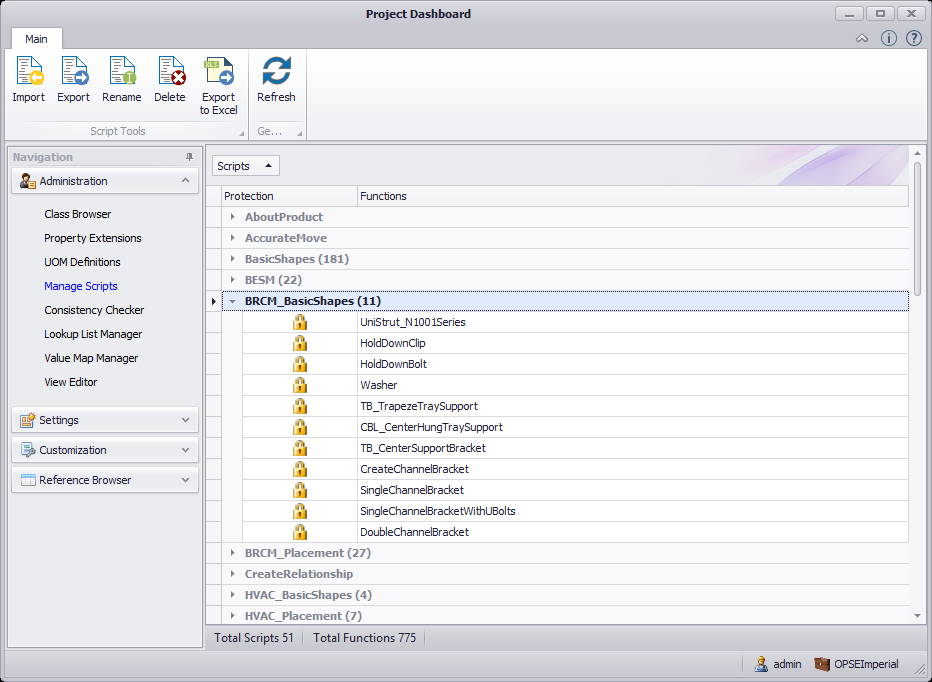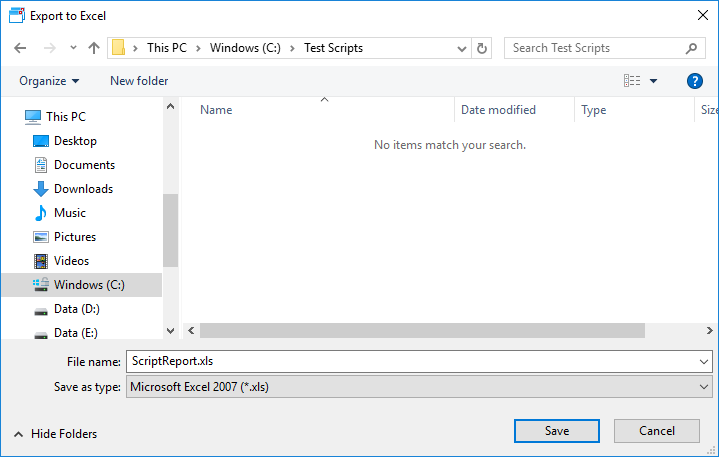Manage Scripts
The Manage Scripts utility lists the default script files and functions included with the install and allows you to import/export or otherwise modify customized scripts previously created for use in a project. By default, the Script files are displayed with the script functions nested underneath. The number which displays next to the script file name is the number of functions included in the script file.
Toolbar Options
| Setting | Description |
|---|---|
| Import | Allows you to import any customized scripts you have for use in a project. When you select the option, a standard file open dialog displays allowing you to select which script(s) to import. Once you have selected the script(s) and click Open, then are added to the Manage Scripts grid. |
| Export | Allows you to export a script file to a default location which is defined |
| Rename | It puts the selected script function in edit mode and allows you to rename it. |
| Delete | Lets you delete script functions from a script file. Once all of the functions have been deleted, then the file is removed from the selected group or script. |
| Export to Excel | Exports a script report which includes all of the script files into an .XLS format. The report basically list all of the script files and the functions within. This report file can be exported for viewing purposes. When you click on the option, the Export to Excel dialog displays where you can select the location to save the report to, and provide a name for the report. Click Save to save the report to the desired location. |
| Refresh | Refreshes the page with any changes. |